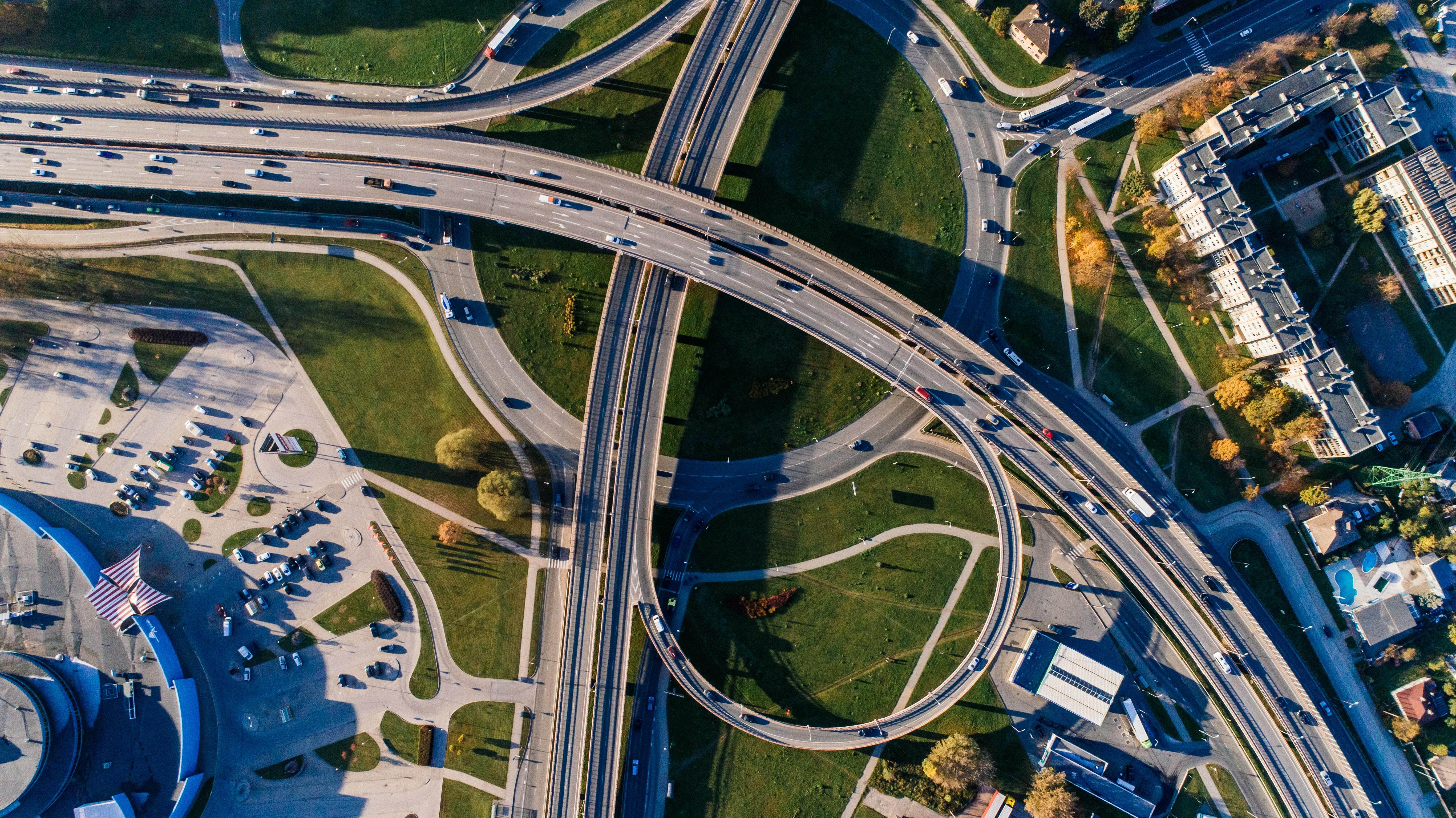Take the step into the future; move to Microsoft SaaS.
07 Dec 2023
3 min read
SaaS is the future. A clear, unambiguous message that has been heard regularly from Microsoft and Boltrics in recent years. And not without reason. When we compare this cloud-based solution with software on our own hardware, the SaaS always comes out on top. So it’s high time to replace your on-premise servers and switch to SaaS. In this blog, we will help you on your way, so that you can continue to focus on your core business.
Migrating to SaaS; what should you pay attention to?
If you switch from your on-premise solution to the Microsoft SaaS, this will have a one-time impact compared to a regular update. When migrating, you not only go to the most recent version, the platform also changes. Our checklist (see here) will help you make this migration as smooth as possible. In doing so, we share five settings below that you should definitely not forget. This way, you and your colleagues can get started in the new environment without any worries.
Manage users on the new platform
The biggest change is taking place around the users. This is because they cannot be migrated and will be synchronized from your ‘Admin Center’ after the migration. Here you can assign licenses to the users, after which you synchronize them in Dynamics.

Set up new users and review data
In the Microsoft SaaS, your usernames may change. This is because, for example, the domain name is lost. In that case, you will need to redo the settings below. If your usernames remain the same, for example because you are coming from the Boltrics Cloud, we advise you to check these settings.
You can also find these steps in the previously mentioned checklist
1. Permissions
After synchronizing the users, you need to assign a permission set so that your colleagues can actually log in. Please note that the permission sets are not automatically migrated. Do you use your own permission sets? Then you can export them and import them again.

Tip: When assigning permission sets, you can choose to specify company names. In this case, the user will only have access to the specified companies.
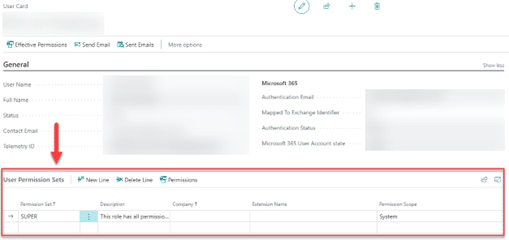
2. Profiles
Having the right profile makes users feel trusted right away. Also in the new environment. Therefore, make sure that the profiles are exported from the ‘old’ environment and imported into the new one.

3. User Settings
In the user settings you can quickly set the user’s settings correctly. Choose the appropriate role, language, region, company, and time zone of the user.

4. User setup
In the user settings, you can specify settings regarding the allowed posting range and weight. In addition, you can set whether a user is allowed to see prices or not.
Tip: Standard scan users are BOLTRICS APP PLATFORM or TELNET PROXY.
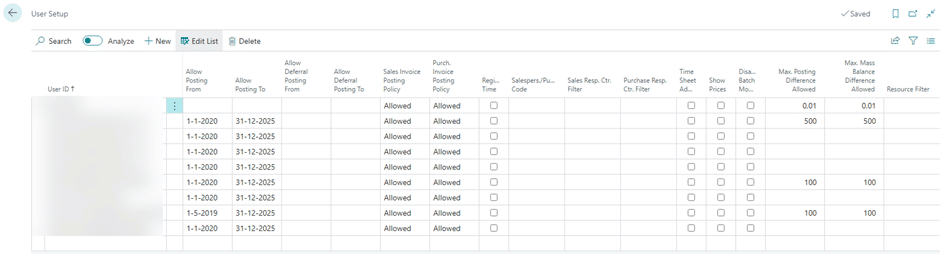
5. Warehouse employees (3PL)
In order for users to be able to create documents, they must appear in the list of warehouse workers (3PL).
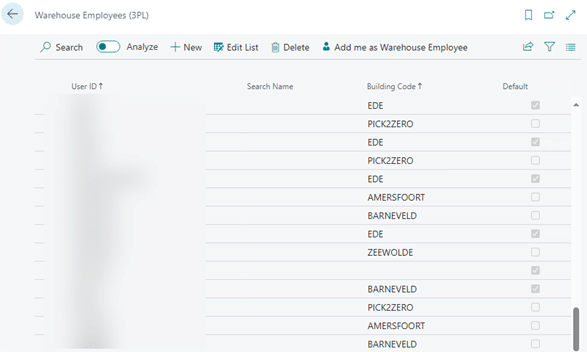
Additional settings for your users
Finally, we recommend checking the following settings during a migration to the SaaS. This way, you can continue doing your logistics processes without any surprises:
- User Printer Selection
- User settings for approval – Authorizations on status templates
- Authorizations on status templates
Are you ready for the future?
SaaS is the future. Are you ready to transform your business? Discover the benefits of the cloud in our whitepaper ‘The future of your software is in the cloud’.