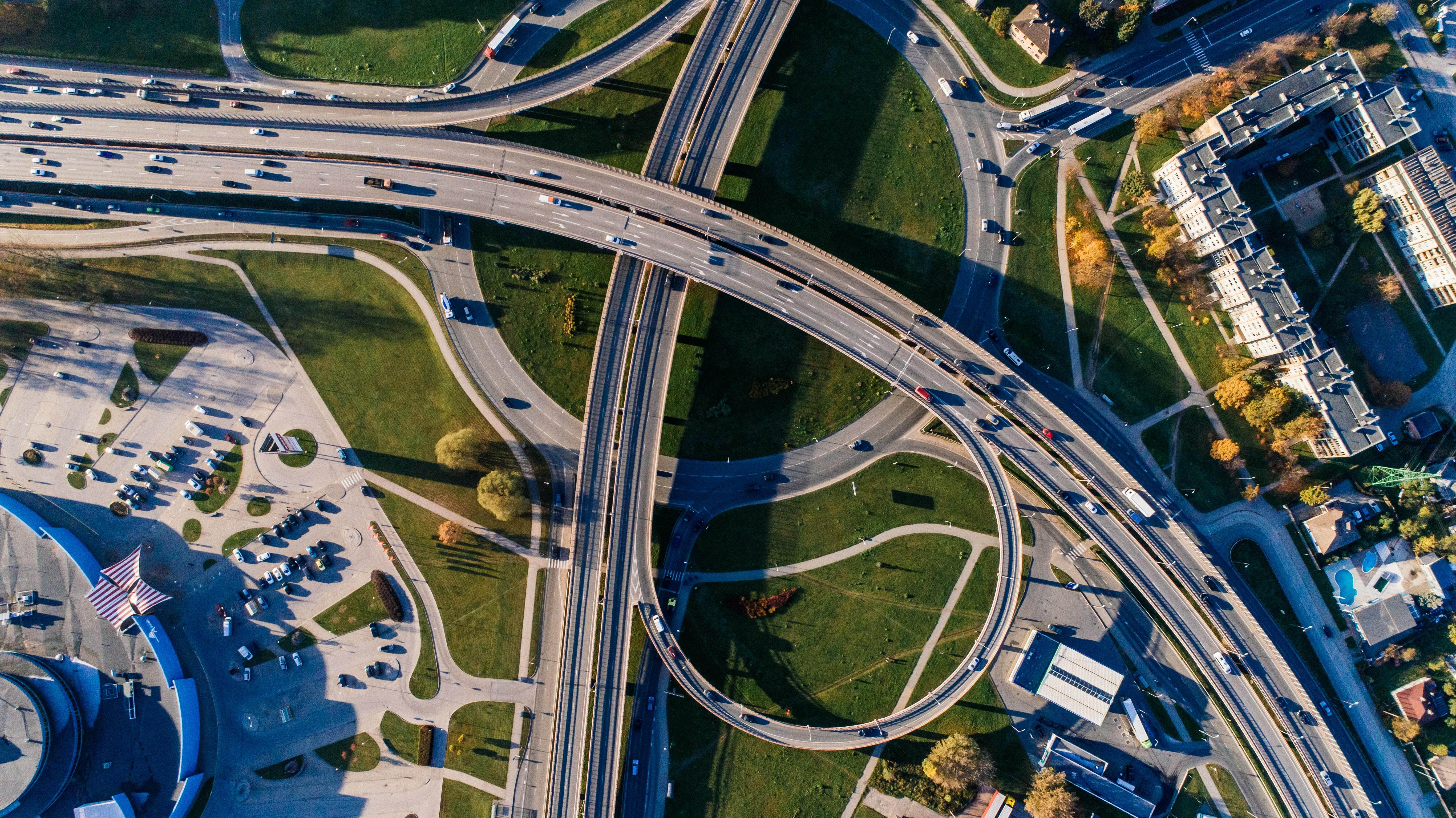Some time to spare; copy information from your import-/export documents
17 Jun 2021
3 min read
We are always searching for ways to complete our activities faster, easier and more efficient. We do this in our private lives, as well as in our jobs. That makes sense, because the less time we waste on doing tasks manually, the more time we can spend on business we find the most important. This goes for your logistics process as well. In these, you are continuously searching for ways to simplify the corresponding processes. Nevertheless, up until now, you have filled in your new inbound orders manually. That while most information is similar to your import document. Therefore, this is not only a time-consuming job, but it is also highly error-prone. With the new functionality in 3PL Dynamics, manually entering this information belongs to the past.
Directly create in- and outbound orders from your documents
When you are in the business of air and ocean freight, you are constantly faced with converting import and export documents to inbound and outbound orders. Your employees daily spend a lot of time retyping this data. Luckily, you can reduce the number of manual actions drastically. Simply by creating in- and outbound orders directly from your import and export documents. Enabling you to further streamline your process, complete tasks faster, and preventing loss of information by possible mistakes. Fast, easy and efficient.
Create a blank inbound
When you rather fill in the data yourself, you can still start with a blank inbound. Click on ‘Warehouse’ >> ‘Create Receipt’ to create a new inbound order. The fields in the new order are now empty. However, it is still possible to directly link the new order to your existing import or export document. In this way, you can always find the correct linked documents. Next to creating a new inbound order, you can also do this for your shipments. To do so, click on ‘Transport’ > ‘Create Transport’.

Create multiple orders with one simple click
Do you receive an import document in which multiple containers are included and don’t want to convert them one by one into different inbound orders? Then you can also create a document per container easily. To do so, you simply select one or more containers (1) and subsequently click on ‘Create receipt (per container)’ (2).

Articles that are transported in the specific container are automatically copied to the new order. In this way, you don’t have to fill in all the lines manually anymore. Preventing typos and gives you time to spare.

Easily open linked documents
When you have created an inbound order automatically by using the functionality ‘Create receipt (per container)’, you have automatically linked the documents that belong together. This makes it possible for you and your employees to easily find the import and export documents that go with the order. You can do this by ‘Receipt’> ‘Document Links’, as shown in the image below.

Automize your Air and Ocean process and save time
Do you want to learn more about converting import and export documents yourself? Or do you want to get started with the new functionality right away, but can you use a little help? Mail to request@elevate-it.be and start making your process faster, easier and more efficient.