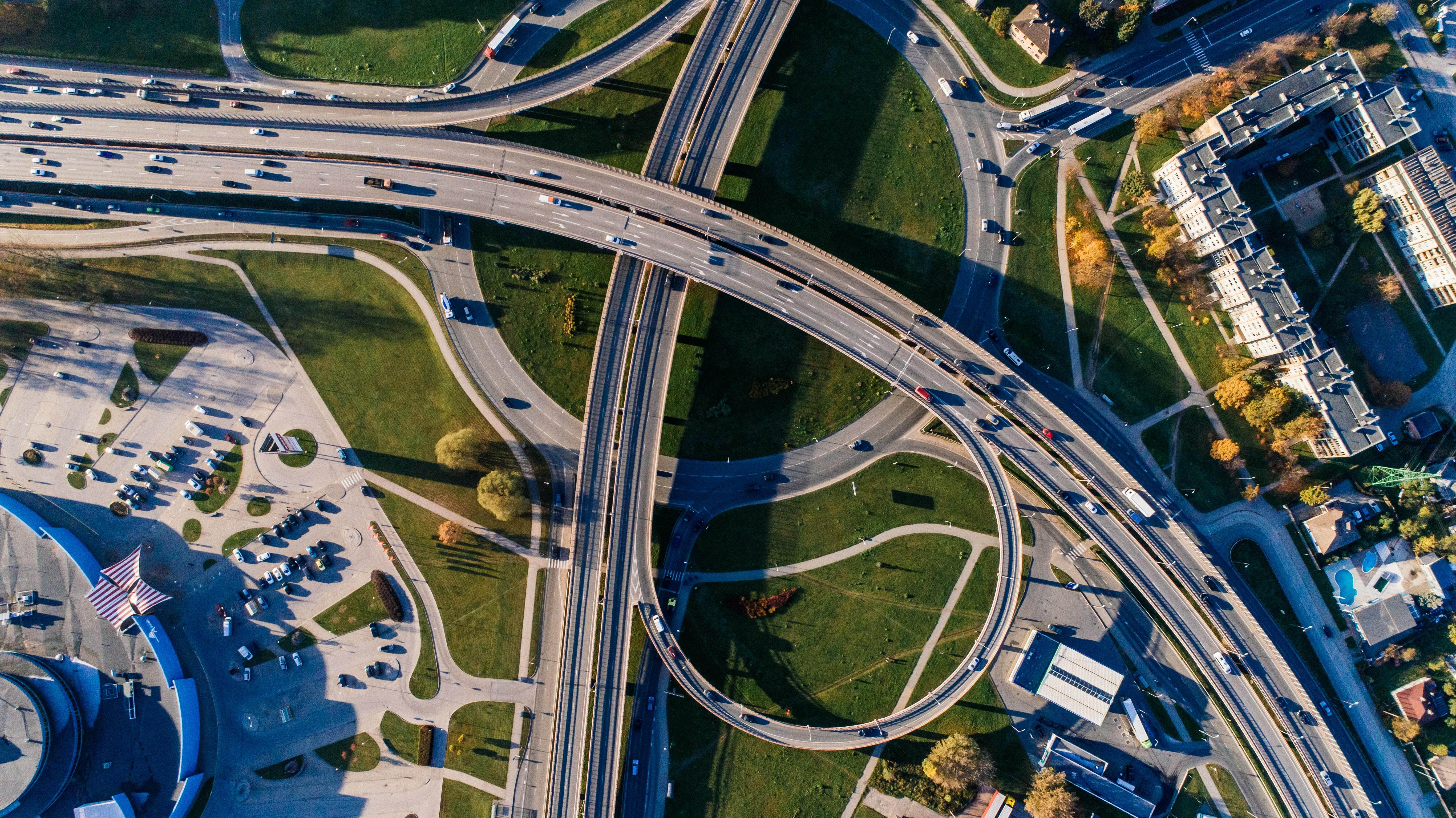How to: Set up your ZPL layouts step by step
06 Aug 2021
2 min read
ZPL labels; a simple code to which all relevant data can be linked. Its use can make your work as a logistics service provider considerably easier. Fortunately, setting this up doesn't have to be a brain teaser. In this blog, we offer you a step-by-step guide through all the fields you need to define your ZPL layouts in 3PL Dynamics. In short, an introduction to ZPL Labels.
General settings for ZPL Layouts
In your 3PL Dynamics environment, you can easily create and adjust labels. In the video below, our partner Boltrics guides you through the different fields one by one. In this way, you know what fields you need for your specific label. We're starting with the general settings.
Lines for ZPL Layouts
After having filled in the general setups, it is time to proceed to the lines. On the ZPL label, you can add different lines. All with their type and their value. In the video below, we introduce the fields on the ZPL Layout Lines.
Getting started
With the steps mentioned in the video, you have established the foundation to start with your labels. Note: There are many different kinds of labels. All with different layouts, but also with different uses. As you have seen in the videos above, you can work with an SSCC label. We have shared an example below.


Ready to get started?
Do you want to learn more about using ZPL Labels? Or do you need help setting up the layouts in 3PL Dynamics? Feel free to contact our team at support@elevate-it.be. Our consultants will gladly help you on your way.