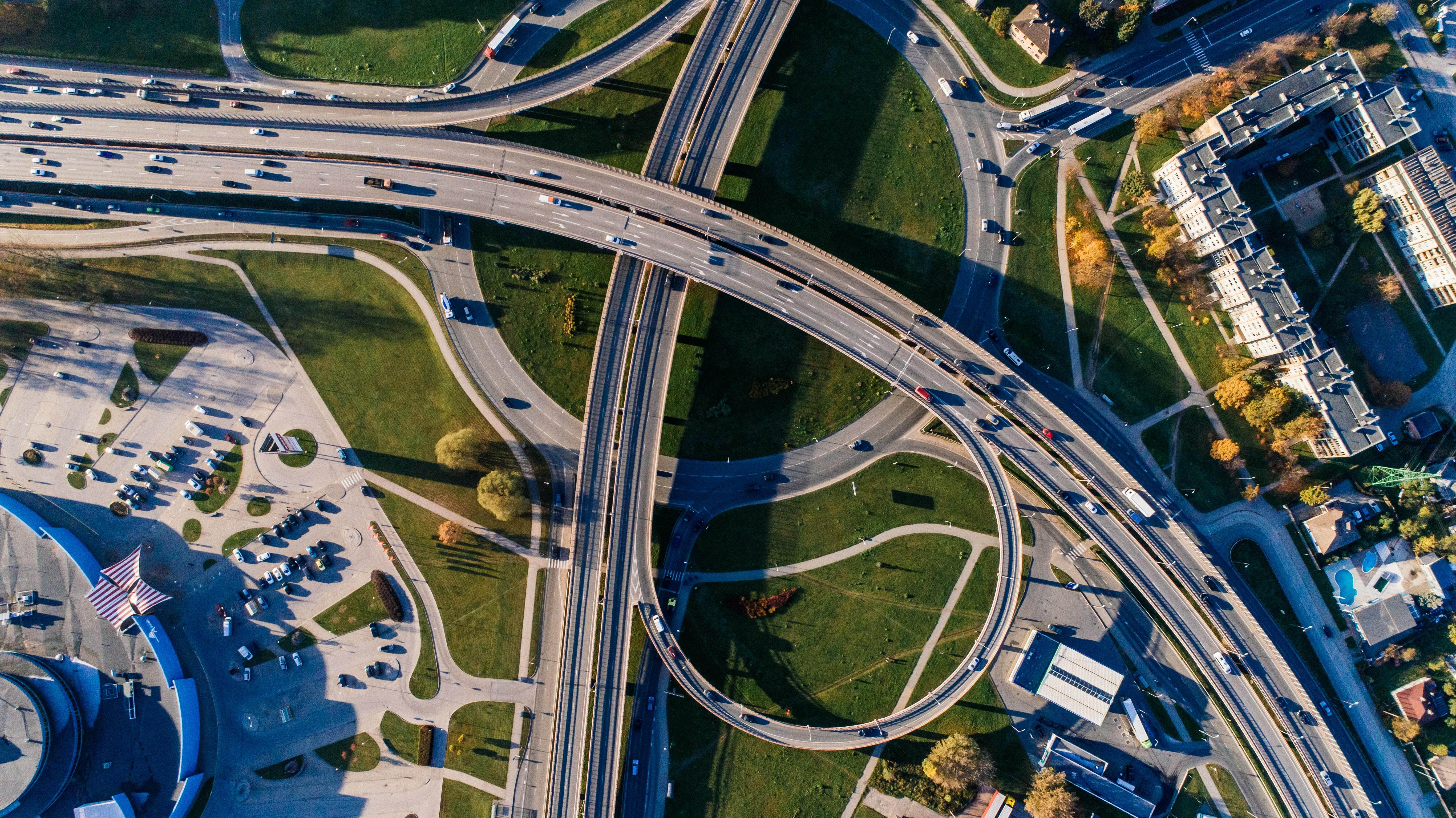How to resolve unexpected errors in your scan process in no time
14 Oct 2021
4 min read
Scanning incoming and outgoing goods in your warehouse is an essential part of your logistics process. With all your practical experience, you know that all too well. Because registering goods via scanners is often the start of all your other activities. For example, think of quality checks, regulated counts, or an efficient order picking process. Because of that, an unexpected error in your scan screens is the last thing you want to wait for. Therefore, make sure you don’t have to wait for it!
After giving insights into the structure of your scan screens, we help you analyze and solve unexpected errors in this process. In this way, you can quickly continue your activities.
Analyze an error
In case of an error, you can find more information in the field ‘Scanning – Sessions’. Here, you find an overview of all scan sessions. In the column ‘Exception’ you see the last error in that specific session. This, however, does not mean that your scan employee cannot continue his or her work. Possibly, it is a functional error, triggered by a check or an incorrect number that is filled in. There is no distinction between unexpected errors and functional mistakes.

Request Call Stack in 3PL Dynamics
Under ‘Report’ > ‘Call Stack’ you can find more information on the error. In case of an error, which did work before, you can send in a support ticket. Together with a reproducible scenario, you can add the call stack, offering all available information to support. In this call stack, you see the functions that are used which lead to the error, as well as the values of all session variables at that moment. Below, you see an example of a call stack.
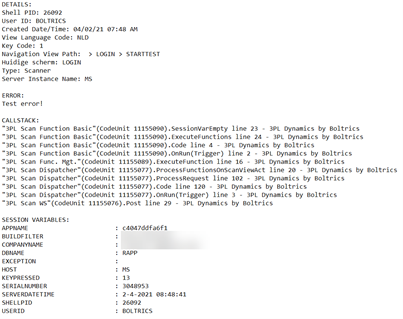
New: Call Stack Active Function
Earlier, you needed to search the entire call stack looking for clues of what function caused the error. Now, you can easily find this in the part ‘Active Function’ in the call stack. Here you see the screen, the button (13), the Code unit Name, and the function that causes the error.
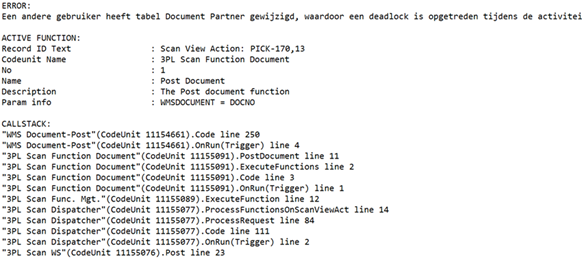
Tools for analyzing an error
After you find an error or see an unexpected result on your screen, there are more tools available to find the cause. For example, you can test functions or use function 11.
Test functions
When a function does not give the predicted result, you can test it. When you press the button ‘Test’, it opens all parameters. Constant parameters are automatically filled in. The session variables are empty, and you can fill these manually. When all parameters are filled correctly, the function is executed and the result is shown on the screen.
Note: the function you test will be executed and cannot be undone.

Apply function 11
A function doesn’t work as expected. However, if you test the function and fill in the parameters yourself, the function does work. Furthermore, when you look at the session variables, you see that the session variables are filled with the same value as the ones you test with. Now what?
In this (or a similar) scenario, you can temporarily add function 11 to the function that does not give the proper result (code unit 11155090, 3PL Scan Function Basic). This function is meant to check if a certain session variable has a value. For example: is the quantity (QTY) filled. If not, the function will give the error ‘Enter quantity!’.
The function can be used as follows:
- Leave parameter VARIABLE empty and set type to ‘Constant’
- Parameter EXPMESSAGE, set type to ‘Session Variable’ and fill under No. the name of the session variable.

By adding function 11 to the function that doesn’t work as expected, you can see what the value is of a certain session variable. By leaving VARIABLE empty, the function will give an error. However, instead of a defined error message, you see the value of the session variable. For example, you could see error Y. You can explain why the function does not work as expected because you were assuming X. In that case, there might be a different function that has changed the session variable from X to Y.
Do you need help with your scan screens?
Do you need assistance with resolving errors in your scan screens? Or do you want to learn more about the possibilities of the scan process? Feel free to reach out to us via support@elevate-it.be.