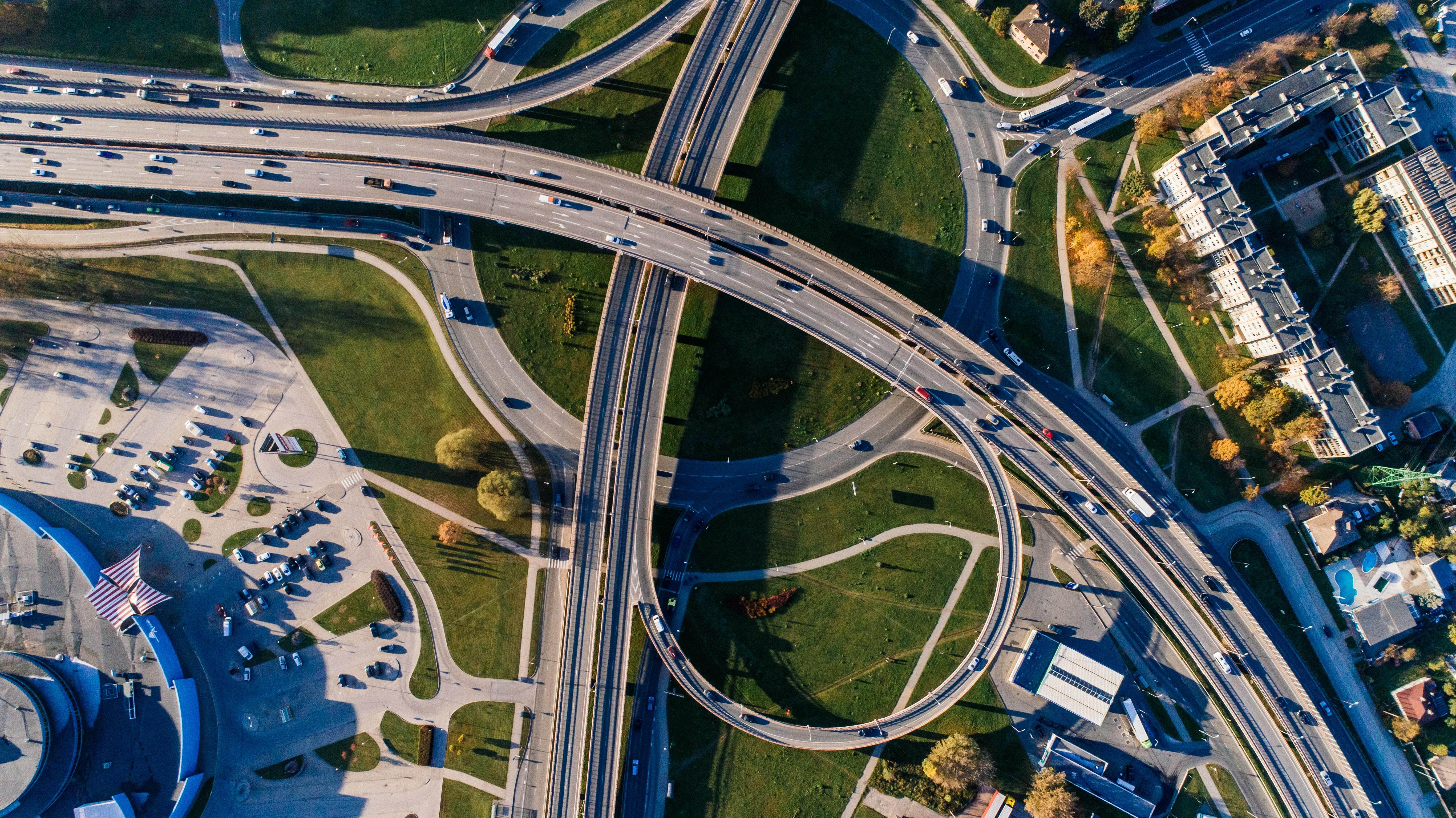How to: Logistics KPI in practice – ABC Analysis
21 Mar 2019
5 min read
Would you like to see immediately how to set up the automatic ABC Analysis in Microsoft Dynamics? Set the values for ABC, watch the video at the bottom of this blog and set it up in just a minute!
The efficiency of your warehouse stands or falls with a correct classification of the goods. The turnover rate is the most important logistic KPI for this goal. An ABC Analysis is usually performed for this KPI. Subsequently, the fast- and slow moving goods emerge from this analysis. With this knowledge you can organize your warehouse efficiently, optimize your order picking processes and thus increase your margins. Do you have trouble implementing an ABC Analysis? Do you notice that the work in your warehouse can be done faster and better? But do you not know where to start?
ABC Analysis in Microsoft Dynamics 365 Business Central
Fortunately, in our solution specifically for logistics service providers, you can classify your customer items with the ABC classification. This way you can see at a glance what your fast and slow moving goods are in the customer articles overview. And even better: it is set in no time in Microsoft Dynamics 365 Business Central. Within the WMS module, you determine the ABC classification on the basis of three options: number, number of order lines or number of carriers. These methods are explained in more detail in the walkthrough below.
Assigning the values for the ABC Analysis
Before you set up the ABC Analysis, you must first define the values A, B and C. This step can be found by searching for ABC classification in the search bar, or by navigating from the customer items. The ABC analysis is based on the Pareto principle, also known as the 80/20 rule: 20% of the goods affect 80% of the work. Although this is a simplification of the reality, it is still advisable to focus on the fast moving goods. Because booking efficiency in that group will yield you relatively more than if you focus on other articles. Why is this relevant to explain now? Because you must assign the following values to the ABC classification:
A. Maximum percentage 20 B. Minimum percentage 20 - Maximum percentage 80 C. Minimum percentage 80 - Maximum percentage 0

Set up an automated ABC Analysis yourself
Now that you have determined the values for A, B and C, you can define the analysis. Follow the steps below or consult the video at the bottom of this blog.
- Go to the Warehouse Settings via the search function..
- There you will find two fields which must be filled in.
- ABC classification method
- Number • This method determines the ABC classification based on the current stock level.
- Number of order lines • This method determines the ABC classification based on the number of (booked) order lines based on the AB classification horizon.
- Number of carrier • This method determines the AB classification based on the number of carrier content rules.
- ABC classification horizon
- Here you indicate in a negative date formula (see below) in which period the classification must take place. A period filter is then laid over all (booked) order lines. Note: You only need to fill this in if you choose method 2: "Number of order lines".

- Go to the job queue entry via the search bar.
- Create a new job queue.
- Under 'Object type to be exported', select 'Codeunit'.
- Under 'Object (id) to be exported', enter the following value: '11154770'
- If you want to repeat this analysis, indicate on which days you want to carry out this calculation.
- You can decide the start and end times yourself. The number of minutes between performances is best set to 5.
- In that case, make sure that the difference between the start and end times is also 5 minutes. The task only needs to be performed once.
- Click the 'set status to Ready’ button.
- The setup is now ready. The ABC classification is now automatically executed.
- The result can be found on the customer item card or the customer item list view.
- ABC classification method
Please note! To prevent your current operation from being inconvenienced by this ABC classification, we advise you to schedule this task at night, as in the example.
How an ABC Analysis supports in your daily warehouse activities
With the above setup, you regularly carry out an ABC Analysis. With the insights this analysis offers you, you can focus on the article group that has the most influence on your daily warehouse activities. This allows you to make a huge difference, purely by working a little bit smarter than before.
Currently our solution uses three standard ABC classification methods (number, number of order lines and number of carriers), but in the near future we will add another: ABC classification based on the number of order picking actions. With the knowledge in mind that order picking is one of the most labor-intensive activities in your warehouse, imagine how much time you can save with this knowledge.
ABC, easy as 1-2-3
Are you curious about how this functionality can help your organization to get to the next level? Or how, for example, Power BI helps you get insights in the most important KPIs at a glance? Contact us and we will be happy to think with you on how we can make your warehouse smarter.